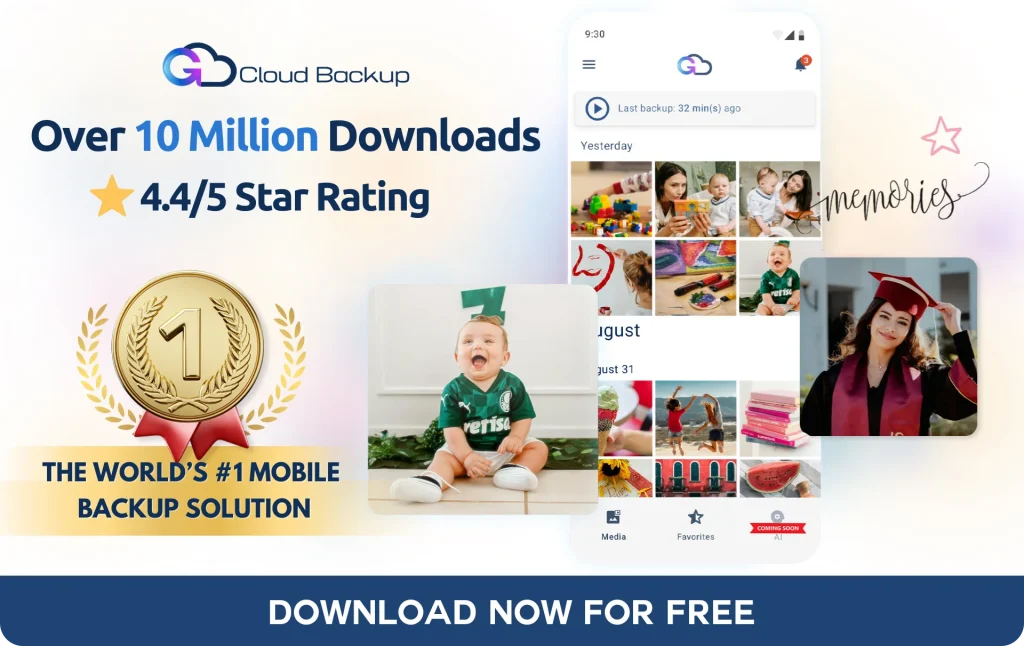Don’t Panic: Recover Deleted Photos on Android
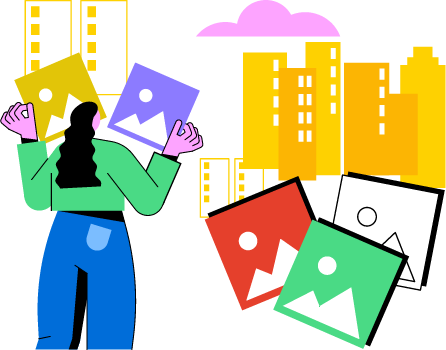
Accidentally deleting photos on your Android device can be a distressing experience, especially when those pictures hold valuable memories. Fortunately, there are several ways to recover deleted photos on Android. This guide will walk you through the process using built-in tools and apps, and highlight the benefits of regularly backing up your photos with GCloud Backup.
Built-In Tools for Photo Recovery
Android devices often come with built-in tools that can help you recover deleted photos. Here are some steps to try:
1. Check the Trash or Recently Deleted Folder
- Most Android devices have a Trash or Recently Deleted folder in the Photos or Gallery app.
- Open the app and navigate to the folder.
- Select the photos you want to recover and tap Restore.
2. Google Photos Backup
- If you use Google Photos, deleted photos are moved to the “Trash” and remain there for 60 days.
- Open the Google Photos app.
- Tap Library and then Trash.
- Select the photos you want to recover and tap Restore.
Third-Party Apps for Photo Recovery
If the built-in tools don’t work, several third-party apps can help you recover deleted photos:
1. DiskDigger Photo Recovery
- Download and install DiskDigger from the Google Play Store.
- Open the app and select Start Basic Photo Scan.
- Review the recovered photos and select the ones you want to restore.
2. EaseUS MobiSaver
- Download and install EaseUS MobiSaver from the Google Play Store.
- Launch the app and follow the on-screen instructions to scan and recover deleted photos.
The Importance of Regular Backups
Regular backups are essential to ensure that your precious memories are never lost. Here’s how GCloud Backup can help:
- Automatic Backups: GCloud Backup automatically backs up your photos and other data, so you don’t have to worry about losing them.
- Secure Storage: Your photos are stored securely with military-grade encryption, protecting them from unauthorized access.
- Easy Recovery: With GCloud Backup, recovering your photos is as simple as a few taps, making the process stress-free.
How to Use G Cloud Backup for Photo Recovery
- Download and Install G Cloud Backup
- Get GCloud Backup from the Google Play Store.
- Open the app and sign in or create an account.
- Set Up Automatic Backups
- Follow the on-screen instructions to set up automatic backups for your photos.
- Ensure that your photos are included in the backup settings.
- Restore Your Photos
- Open GCloud Backup and navigate to the Media section.
- Select the photos you want to restore and tap Restore.
Conclusion
Recovering deleted photos on Android can be a straightforward process if you know where to look and which tools to use. However, the best way to protect your photos is by regularly backing them up with a reliable service like GCloud Backup. With automatic backups, secure storage, and easy recovery options, GCloud Backup ensures that your memories are always safe and accessible.