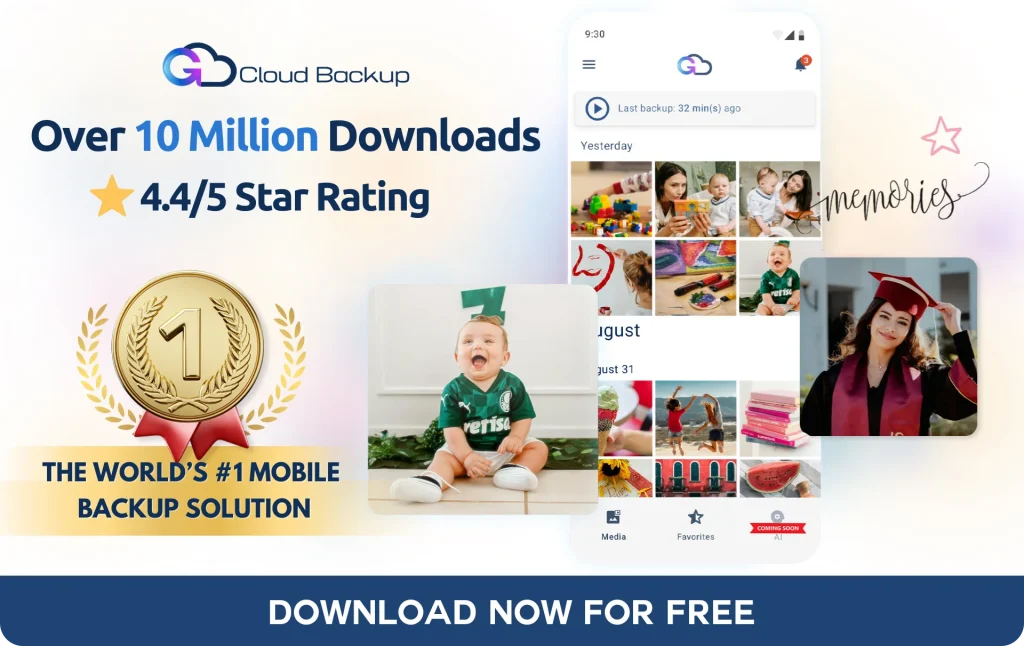Seamlessly Transition: Transfer Data from Your Old Phone to a New One

Upgrading to a new phone can be exciting, but the process of transferring all your important data might seem daunting. Fortunately, with the right tools and methods, moving your contacts, messages, photos, and videos can be straightforward. This guide will walk you through the steps of transferring data between phones, and show you how GCloud Backup can make the process seamless and stress-free.
Step-by-Step Instructions for Transferring Data
Method 1. Using Google Account (Android to Android)
- Sync Your Data
- On your old phone, go to Settings → Accounts → Google.
- Ensure that Sync is enabled for contacts, calendar, and other data.
- Set Up Your New Phone
- During the setup process, log in with your Google account.
- Choose to restore from a backup if prompted.
Method 2. Using iCloud (iPhone to iPhone)
- Backup Your Old iPhone
- On your old iPhone, go to Settings → iCloud → iCloud Backup → Back Up Now.
- Set Up Your New iPhone
- During the setup process, choose to restore from an iCloud backup and log in with your Apple ID.
- Select the most recent backup to restore.
Method 3. Using GCloud Backup (Cross-Platform or Same Platform)
- Backup Your Old Phone
- Download and install GCloud Backup from the Google Play Store or Apple App Store.
- Open the app, sign in or create an account, and follow the prompts to back up your contacts, messages, photos, videos, music files, and documents.
- Restore on Your New Phone
- Download and install GCloud Backup on your new phone from the Google Play Store or Apple App Store and log in with the same account.
- From the Media screen, select the photos and videos you want to restore by long-press on them → Restore.
- Tap the Menu icon at the upper-left corner → Restore → Tap the category you need to restore its data → Browse the category content and proceed with restoring needed files.
Why Use GCloud Backup?
GCloud Backup offers several advantages that make transferring data between phones hassle-free:
- Comprehensive Backups: Back up not just contacts and photos, but also messages, call logs, videos, music files, and documents.
- Cross-Platform Support: Whether you’re moving from Android to iPhone or vice versa, GCloud Backup handles it effortlessly.
- Automatic Backups: Regularly backs up your data without manual intervention.
- High Security: Protects your data with military-grade encryption.
- User-Friendly Interface: Simple and intuitive, even for non-tech-savvy users.
Additional Tips for a Smooth Transfer
- Ensure Sufficient Storage: Make sure your new phone has enough storage for all your data.
- Stable Internet Connection: A strong Wi-Fi connection is essential for backing up and restoring large amounts of data.
- Battery Level: Ensure both phones are fully charged or connected to a power source during the transfer process.
Conclusion
Transferring data from an old phone to a new one doesn’t have to be complicated. By following these steps and using reliable tools like GCloud Backup, you can ensure that all your important information is safely and seamlessly moved to your new device. GCloud Backup simplifies the process, offering comprehensive, secure, and user-friendly solutions for all your data transfer needs.