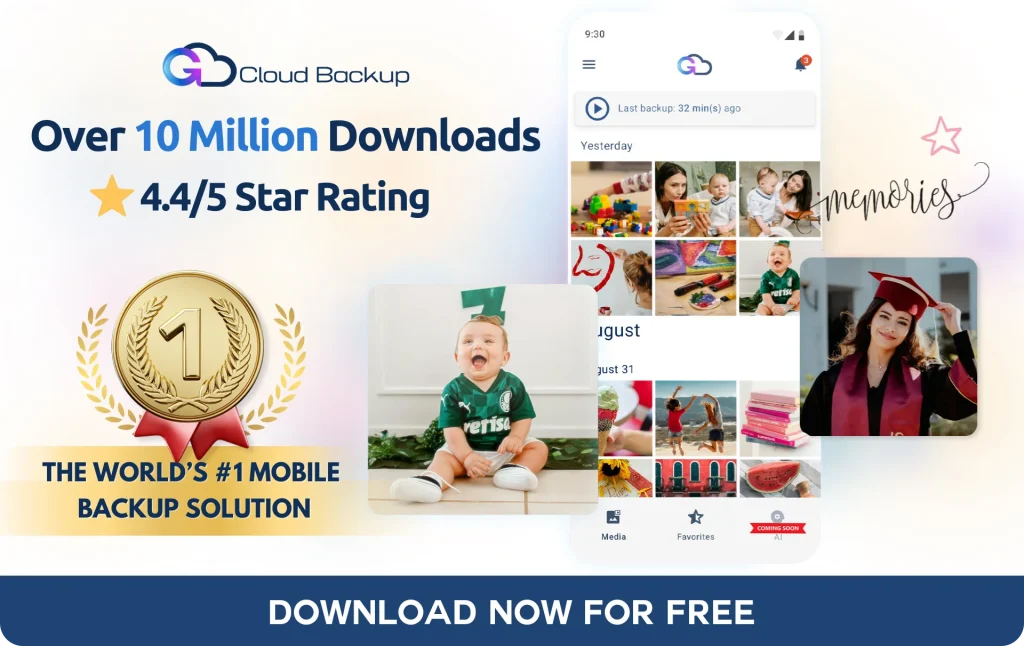Working Smarter, Not Harder: Top Productivity Hacks for Windows 11 Users (and How BigMIND Keeps Your Work Secure)

In today’s fast-paced world, maximizing productivity is crucial. Windows 11 comes with numerous features designed to help you work smarter, not harder. Here are some top productivity hacks for Windows 11 users, along with how BigMIND’s automatic backups ensure your work is always secure.
Top Productivity Hacks for Windows 11
1. Use Keyboard Shortcuts:
- Win + E: Open File Explorer.
- Win + D: Show or hide the desktop.
- Win + L: Lock your computer.
- Win + Tab: Open Task View for quick navigation between tasks.
- Win + A: Open the Action Center for notifications and quick settings.
2. Leverage Virtual Desktops:
- Win + Ctrl + D: Create a new virtual desktop.
- Win + Ctrl + Left/Right: Switch between virtual desktops.
- Win + Ctrl + F4: Close the current virtual desktop.
- Use virtual desktops to organize different projects and reduce desktop clutter.
3. Enable Focus Assist:
- Win + A: Open the Action Center, then select Focus Assist.
- Choose between Priority Only or Alarms Only to minimize distractions.
- Schedule Focus Assist to automatically activate during specific times.
4. Snap Layouts for Efficient Multitasking:
- Hover over the maximize button of any window to see available snap layouts.
- Select a layout to quickly arrange your open windows.
- Use Win + Up/Down/Left/Right to snap windows to different parts of the screen.
5. Customize Widgets:
- Win + W: Open the Widgets board.
- Add or remove widgets to get quick access to news, weather, calendars, and more.
- Personalize the Widgets board to keep important information at your fingertips.
6. Utilize the Clipboard History:
- Win + V: Open Clipboard History.
- Enable Clipboard History to copy and paste multiple items seamlessly.
- Pin frequently used items for quick access.
How BigMIND Keeps Your Work Secure
As you enhance your productivity with Windows 11, it’s essential to ensure your work is safe. BigMIND offers robust features that provide peace of mind and security for all your data.
1. Automatic Backups:
- Schedule automatic backups to run hourly, daily, or weekly.
- Ensure all your files are continuously backed up without manual intervention.
2. Real-Time Data Protection:
- Protect your work from data loss due to crashes, malware, or accidental deletion.
- BigMIND’s real-time backup capabilities safeguard your data as you work.
3. Easy Data Recovery:
- Quickly recover files in case of a system failure or data compromise.
- Restore your work from any device, ensuring minimal downtime.
4. Advanced Encryption:
- BigMIND uses AES-256 encryption to secure your data.
- Your work is protected both in transit and at rest, preventing unauthorized access.
5. Centralized Management:
- Manage backups for all your business devices from a single dashboard.
- Monitor backup status and ensure all critical data is protected.
Conclusion
By leveraging the productivity features of Windows 11, you can work smarter and more efficiently. Incorporating BigMIND into your workflow ensures that your valuable work is always backed up and secure. With automatic backups, real-time protection, and easy recovery options, you can focus on being productive without worrying about data loss. Start working smarter today with Windows 11 and BigMIND!