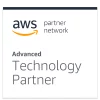Product Overview
 Frequently Asked Questions
Frequently Asked Questions
New user? Lets get started with these basics
A) Yes, by using the Disaster Recovery feature.
A) Yes, set the backup frequency from the Settings page.
A) Users can set how much space Genie Timeline uses of the backup drive from the Settings page.
A) Yes, open the Genie Timeline Dashboard and click Run now.
A) You can enable Genie Timeline to run on Turbo mode.
A) Yes, Genie Timeline saves the data on the backup drive just like the folderfile structure on your PC. Therefore, you can view your data on any machine. Compressed files can be opened using any standard ZIP applications.
A) If the free space becomes low, Genie Timeline will intelligently delete older versions of files taken into backup to free space.
A) Yes, it is recommended that each user configures their backup. Disaster Recovery only requires configuration once to protect the entire system.
A) Genie Timeline detects changes as soon as they are made. With Genie’s IntelliCDP changes will be backed up at different time intervals based on the file’s size and type.
A) Yes, go to Advanced Restore in the Dashboard > Click on Restore an older backup > browse for the older backup, then follow the on-screen instructions to proceed.
A) Yes, as soon as you select the network locations or external drive from the My Computer tab in Data Selections page, Genie Timeline will automatically monitor and backup the files.
A) No special requirements; however, Genie Timeline recommends an external or network drive with plenty of free space.
A) Yes, from Tools > Settings > Backup Schedule.
A) Yes, Genie Timeline will resume where it left off without any problems. You can also turn off your PC during any backup run.
A) No, Genie Timeline uses Microsoft’s Volume Shadow Copy Service to backup open and locked files so that there is no need to close the programs you are working on.
A) Genie Timeline (Home and Pro) trial version has no feature limitation. After 30 days, you will need to purchase a license.
A) Genie Timeline performs backup on a file base meaning that it is disk defragmentation friendly; the backup will not revert to full after this operation, it will only backup changes.