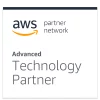Performance
Auto-adjust memory and CPU based on your computer usage.
Allows your backup to run in full speed.
Saves power when running on batteries, stops when critical.
Pauses and prevents pop-ups while playing games, watching movies or presentations.
Control when to pause and resume backups.
Enhanced processing for faster block level backups.
Disaster Recovery
Hover over the Genie Timeline agent for a quick glance of the backup status.
Simply right click any file on your computer to add or exclude from backup.
Browse “Timeline Explorer” to view and access any backed up file.
Genie Timeline comes in 6 languages.
Accessibility
Hover over the Genie Timeline agent for a quick glance of the backup status.
Simply right click any file on your computer to add or exclude from backup.
Browse “Timeline Explorer” to view and access any backed up file.
Genie Timeline comes in 6 languages.
Mobile Devices
Backup all of the synced files from your iPhone/iPad/iPod through iTunes to your computer.
Monitor your backup health on the go with this free app.
Security
Secure your backups with 256-AES military grade encryption
Encrypt filenames of backed up files on the drive
Specify when Genie Timeline should delete versions by size or days.
Save Space
Backup with compression to save space.
Takes block changes of large files rather than the entire file.
Detects multiple copies of a file and only backs up one and references the others to this copy.
Specify when Genie Timeline should delete versions by size or days or disable retention completely.
Deletes older versions of files when drive space is low.
On the go
Monitors changes while drive is disconnected; resumes once reconnected without any intervention.
Sends backup status to your inbox.
Monitor your backup health on the go with this free app.
Saves power when running on batteries; stops when critical.
Access any version of backed up files without the need for Genie Timeline.
Data
Outlook, Outlook Express, Windows Mail, and Windows Live Mail emails and contacts.
All files and folders in My Documents folder including the Downloads folder.
All music files in your user account
All bookmarks for IE, Firefox, Opera, Chrome, and Safari.
All files created by Word, Excel, Power Point, Access, Visio, Publisher, and Project files.
Compressed files, ISO images, Virtual machine images.
Backup all of the synced files from your iPhone/iPad/iPod through iTunes to your computer.
All files and folders on your Desktop area.
Pictures, photos, and images in your user account
Video files in your user account
All financial files created by MS Money, QuickBooks, Quicken, TurboTax, TaxCut, and Peachtree.
EBooks and portable files from Kindle, Adobe, Microsoft, and more.
Select files/folders directly from the software or simply right-click any file on your PC to add to backup.
Backup Drives
No need for a dedicated backup drive.
Backup to any accessible remote location.
Backup to any removable USB device; disconnect
and reconnect at anytime to resume backup.
and reconnect at anytime to resume backup.
Windows Native support
Right click options
Browse a “Timeline view” of the location you are in.
Files are stamped with identifiers to show their status.
Integrates a slider into the familiar folder view, to easily view backed up data.
Simple and easy
Setup your backup in 3 simple steps.
Step by step wizard-based restore.
Pre-defined profiles of your most important data.
Functionality
Intelligently backs up your data at different time intervals based on file types and size, keeping a healthy balance between system performance and protection.
Drag and drop files into the No Backup Zone to exclude them from your backup.
Let Genie Timeline backup use IntelliCDP or backup your files on a specified Time interval.
Backups are kept for the past 4 hours, hourly backups for the past 48 hours, daily backups for the past week, and weekly backups onwards.
Close the lid of the laptop, lose power, or disconnect your drives, Genie Timeline will pick up wherever it left off.
Without interrupting your work; Genie Timeline utilizes Volume Shadow Copy (VSS) to unlock your open files.
Informative
Monitor the health of your backup as it lessens or changes.
Files and folders are stamped with identifiers to show their status.
Monitors free space and when your drive is accessible for backup.
Get information on your backup status directly to your inbox.
Monitor your backup health on the go with this free app.
Get your backup status, explore, or search your backup with a click on the agent.
Informative charts to get a clear picture and understand details of what is being backed up.
A brief and comprehensive view of your backup. Moreover, means to control backup runs, modify selections, search your backup, and restore files.
Pop-ups are rare unless urgent attention is required.
Restore/View files
A lightweight search that swiftly locates file versions.
Select any or all data to restore with a user-friendly wizard.
Restore any version of backed up files without the need of Genie Timeline software.
Go back in time with the Timeline Slider to access any version of backed up data.
Right-click the location you have accidently deleted a file from and simply recover it.
Undo mistakes by reverting to an older version of the file with a right click.
Supported Platforms
Pentium IV or equivalent and above or AMD equivalent
1 GB RAM
200 MB free disk space
1 GB RAM
200 MB free disk space
Home Basic edition
Home Premium edition
Business edition
Ultimate edition
32-bit and 64-bit platforms
Home Premium edition
Business edition
Ultimate edition
32-bit and 64-bit platforms
Windows 8
Windows 8 Pro
Windows 10
Windows 10 Pro
32-bit and 64-bit platforms
Windows 8 Pro
Windows 10
Windows 10 Pro
32-bit and 64-bit platforms
Professional edition
Home edition
Latest service packs installed
32-bit and 64-bit platforms
Home edition
Latest service packs installed
32-bit and 64-bit platforms
Home Premium edition
Professional edition
Ultimate edition
32-bit and 64-bit platforms
Professional edition
Ultimate edition
32-bit and 64-bit platforms